 CourseWalk The Eventer's App
CourseWalk The Eventer's App
View a course
Main Menu
Press on "Course Walks" in the main menu.
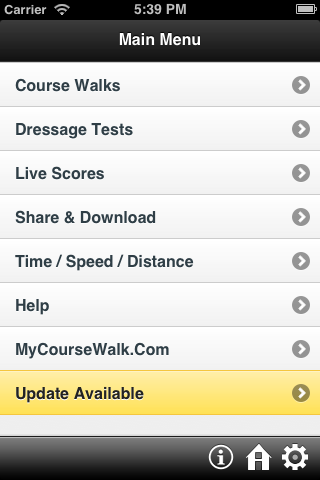
Open your course walk
Press on the course walk you want to view.
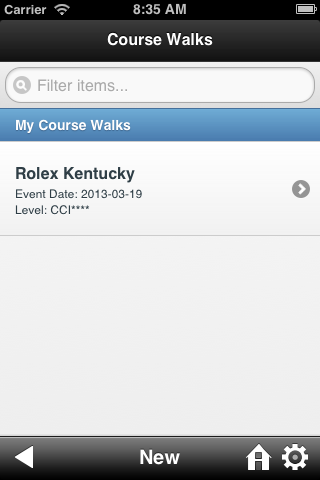
Your course walk's main menu
Press "View Course" to open the map.
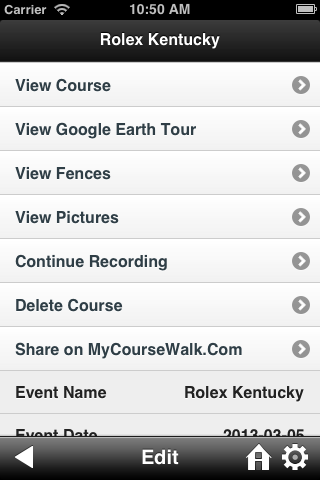
Interactive course map
Double tap or pinch the screen to zoom in.
Drag your finger across the map to pan.
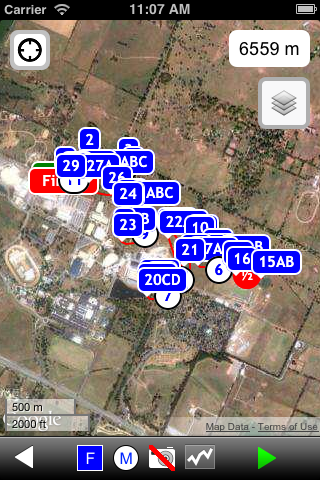
Map controls
Press  to toggle the fences.
to toggle the fences.
Press  to toggle the minute markers.
to toggle the minute markers.
Press  to toggle the course pictures.
to toggle the course pictures.
Press  to change the background layer.
to change the background layer.
Press  to show your current location.
to show your current location.
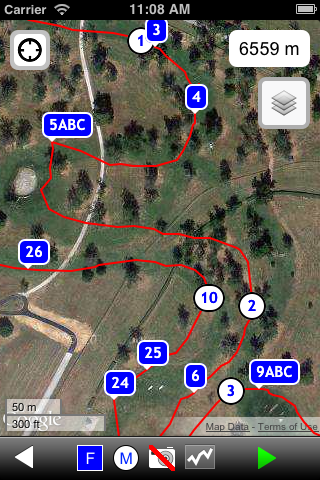
Show fence details
Tap a fence icon to show its details.
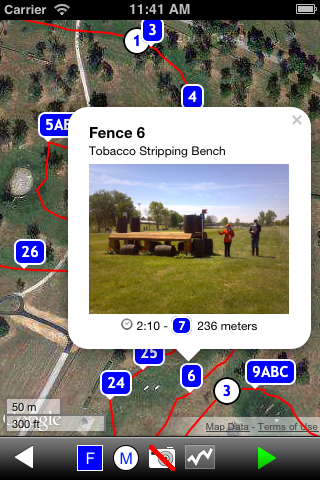
Show minute marker details
Tap a minute marker icon to show its details.
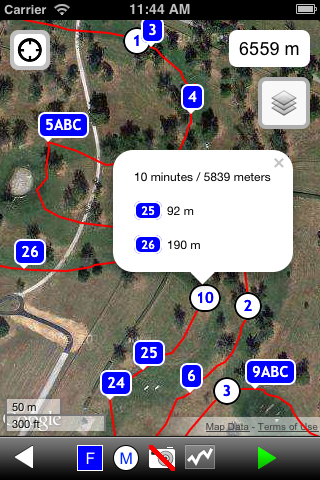
Play back your course
Press  to start the animation.
to start the animation.
The animation will play in real time using the provided speed or optimum time and display fences as you go.
Press  to slow down the animation.
to slow down the animation.
Press  to speed up the animation.
to speed up the animation.
Press  to pause the animation.
to pause the animation.
Press  to stop the animation.
to stop the animation.
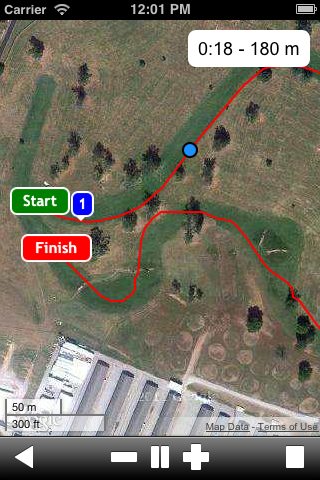
Elevation profile
Press  to show the elevation profile.
to show the elevation profile.
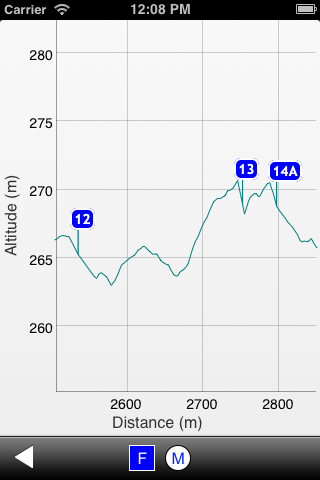
Return to your course walk's main menu
Press  to return to the map.
to return to the map.
Press  again to return to your course walk's main menu.
again to return to your course walk's main menu.
Press "View Fences" to show the fence picture gallery.
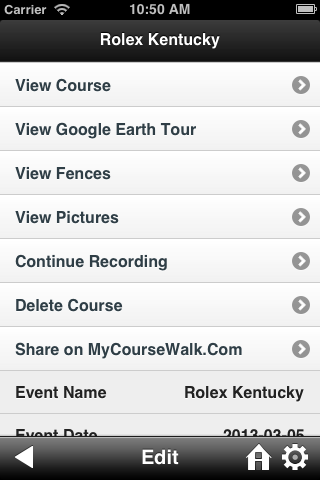
Fence picture gallery
Press  to go to the next page.
to go to the next page.
Press  to go to the previous page.
to go to the previous page.
Press  to show a summary list of the fences.
to show a summary list of the fences.
Press "Edit" to edit the fences.

Swiping through the fences
Tap on a fence picture to toggle fullscreen mode.
Swipe to go to the next fence picture.
Tap to hide/show the navigation controls.
Press "x" to return to the gallery.
Next guide: Share a course.
