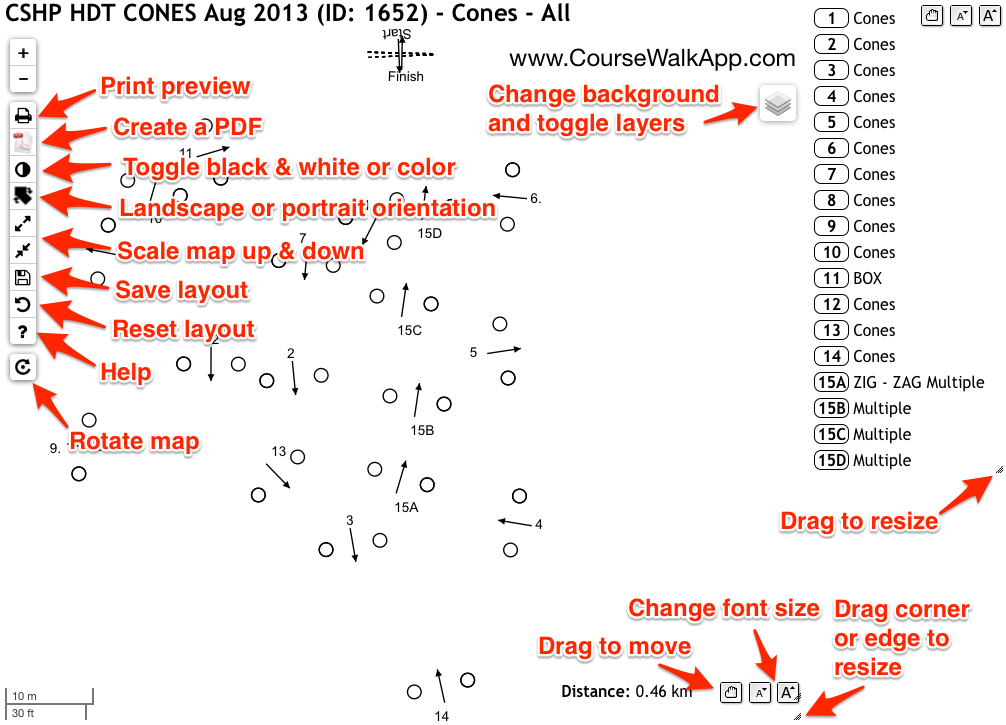CourseWalk CDE The Combined & Carriage Driving App
CourseWalk CDE The Combined & Carriage Driving App
Print a cones course map
First record and share a course.
Then navigate to MyCourseWalkCDE.com.
Click the user account button in the top toolbar to bring up the profile menu. Log in if necessary.
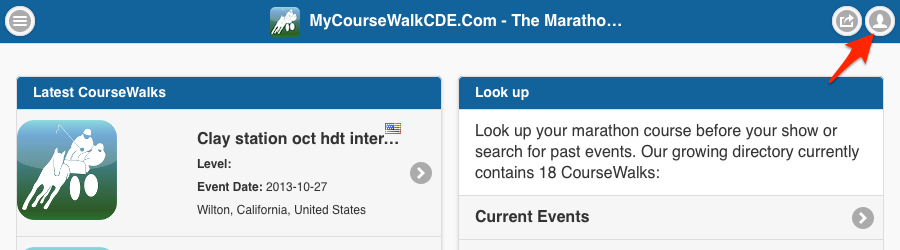
In the profile menu click on "My CourseWalks".
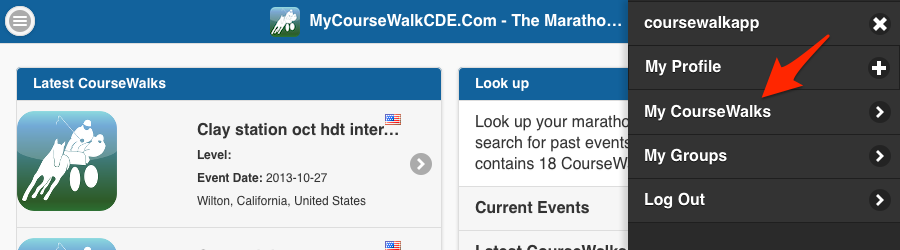
Select the course you want to print from the map or list.
Go to your course page and click the edit button and then "Edit Description".
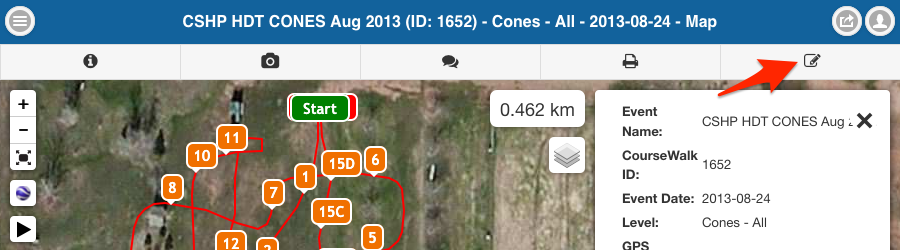
Change the "Course Type" drop down to "Cones" and click "Save"
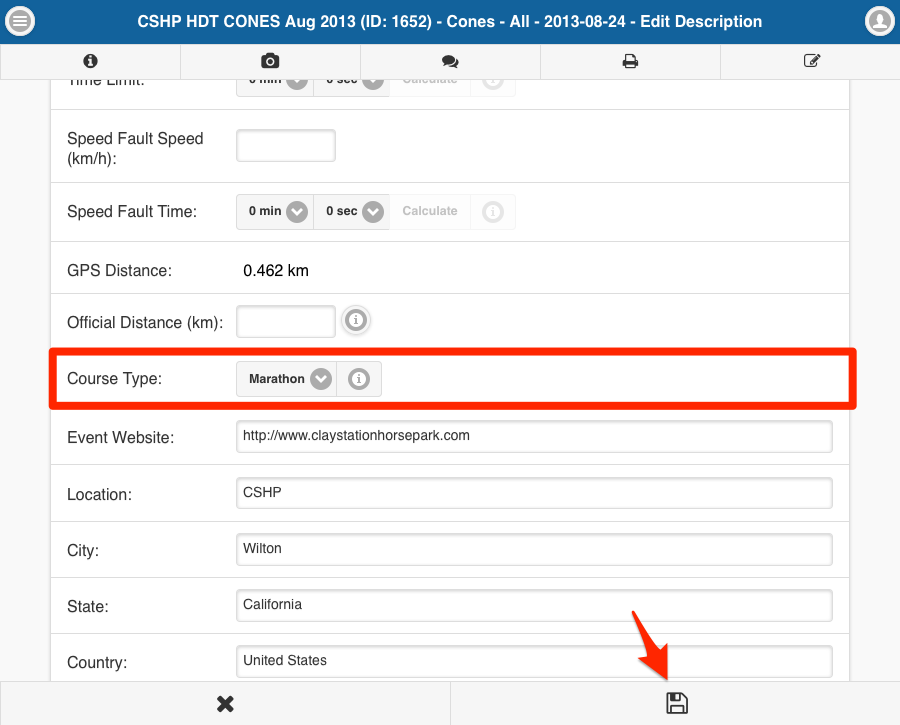
Click the edit button and then "Edit Obstacles" to change the cone icons to reflect the actual cone type.
Make the necessary changes to the cones and save you changes by clicking the "Save" button at the bottom of the page.
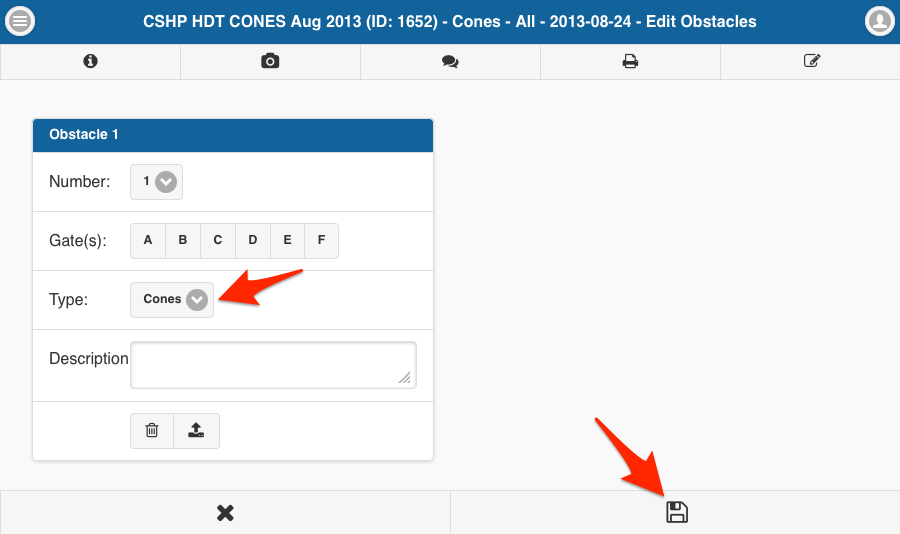
From the course menu, click on "Print".
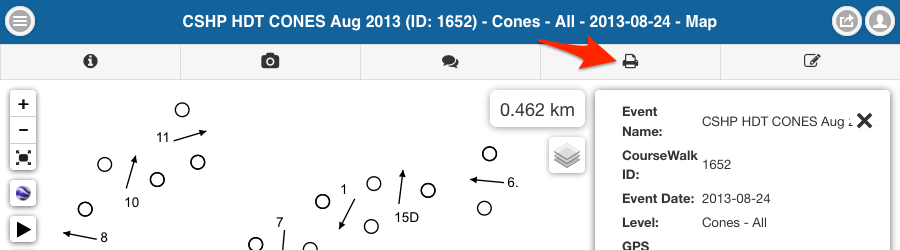
A page similar to the screenshot below will be loaded.
The map can be rotated by clicking the rotate button below the zoom buttons. Then move the mouse cursor over the map to change the map orientation. Click on the map once you have rotated the map to the desired position. Note: the satellite image cannot be rotated.
Make all necessary adjustments to the layout and click the disk button below the map to save the layout.
Click on the print button to pull up the print preview.