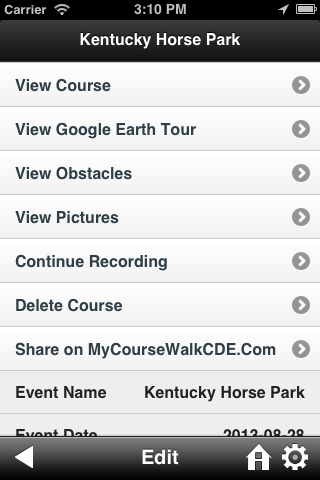CourseWalk CDE The Combined & Carriage Driving App
CourseWalk CDE The Combined & Carriage Driving App
Record a course
Main Menu
Press on "Course Walks" in the main menu.
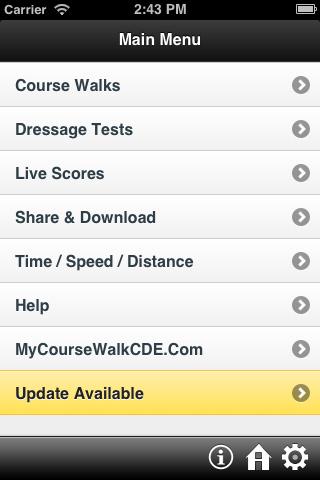
Add a new course walk
Press on "New" on the bottom toolbar.
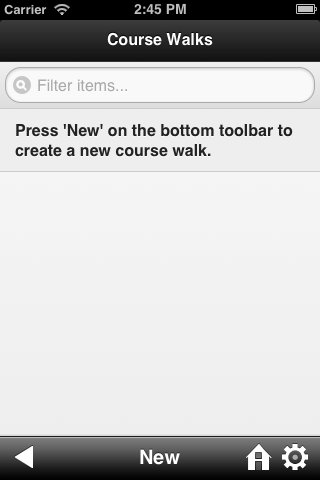
Create a new course walk
Fill out the desired fields.
Press  once your are finished.
once your are finished.
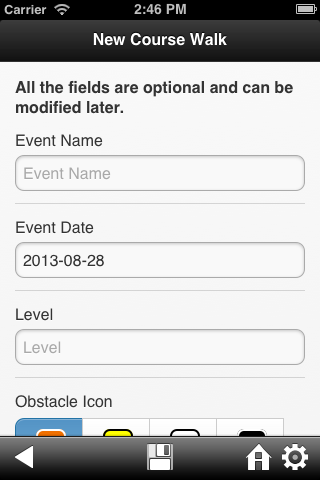
Allow CourseWalk CDE to access your GPS
Press "Ok" to allow CourseWalk CDE to use your current location.
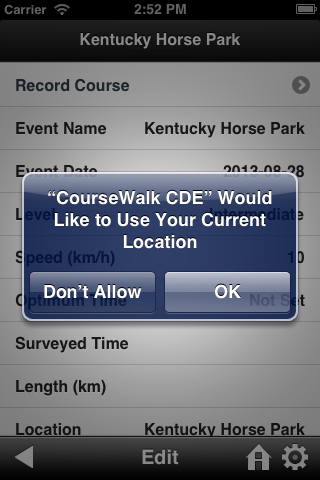
Start recording
Press "Record Course".
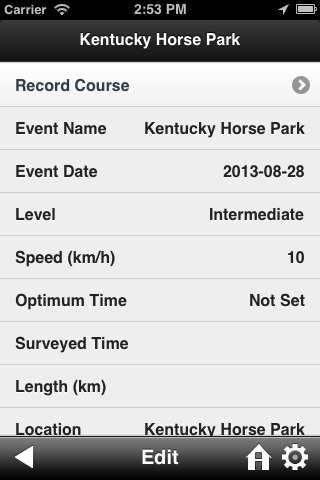
Loading the map
Wait until CourseWalk CDE has aquired your current location.
Start recording by pressing the  button.
button.
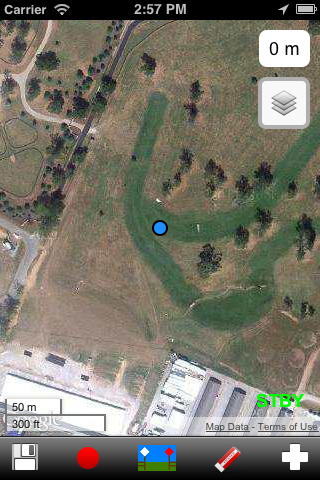
Walk your course
Start walking your course. The recorded track will be shown in red.
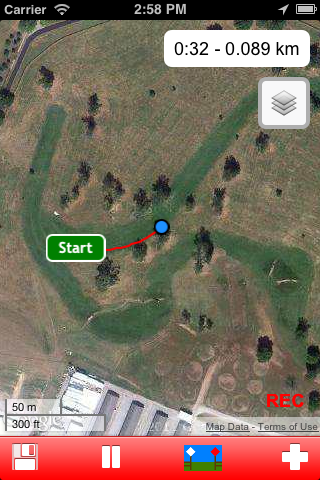
Add a new compulsory flag
Press  button in the bottom toolbar to add the compulsory flag.
button in the bottom toolbar to add the compulsory flag.
Press the plus sign to the right of "Compulsory Flag 1" to skip numbers if necessary.
Press "Compulsory Flag" to mark its location.
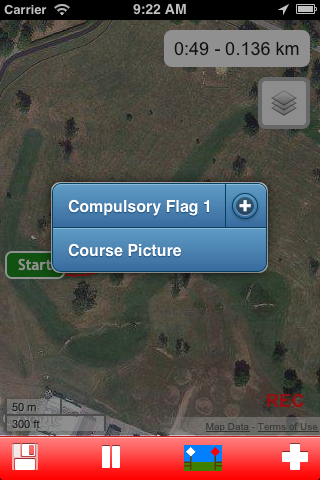
Continue walking the course
The new compulsory flag is shown in a red triangle.
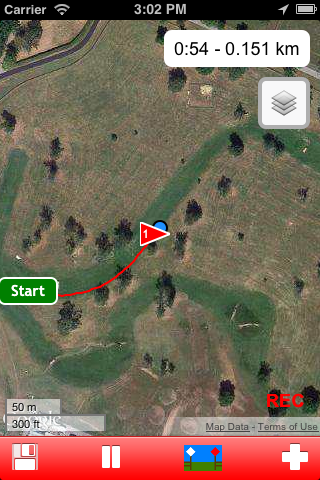
Add a new obstacle
Press  button to add the obstacle.
button to add the obstacle.
The recording is paused while in the "New Obstacle" window.
Fill out the desired information.
Press "Take a picture" to take a picture of the obstacle.
Press  to mark the obstacle position and continue recording the track.
to mark the obstacle position and continue recording the track.
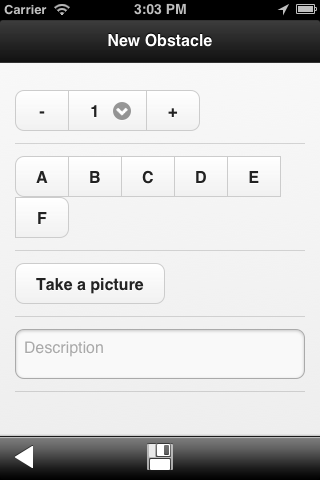
Repeat for all compulsory flags and obstacles
Repeat the previous steps for all compulsory flags and obstacles.
Press  button to pause the recording.
button to pause the recording.

Walking off course
If you happen to walk the wrong track, CourseWalk CDE allows you to erase the bad track.
Press  button to pause the recording.
button to pause the recording.
Press  button to enter the erase mode.
button to enter the erase mode.
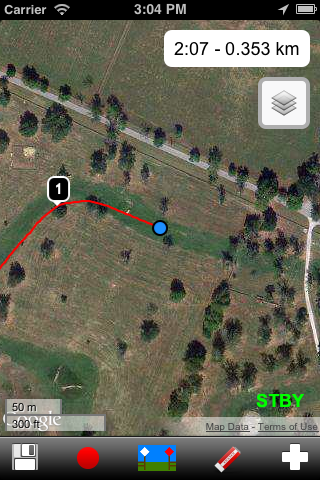
Select section to erase
Press  button to select section to erase.
button to select section to erase.
Press  button to reduce the section to erase.
button to reduce the section to erase.
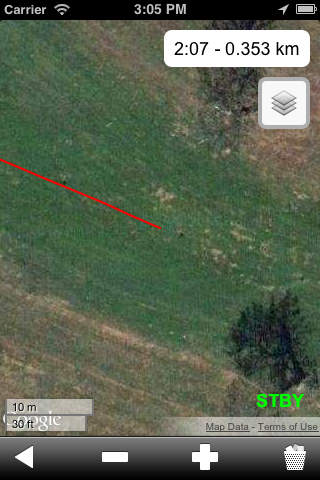
Delete section to erase
Press  button to delete the section to erase.
button to delete the section to erase.
Press  button to exit the erase mode.
button to exit the erase mode.
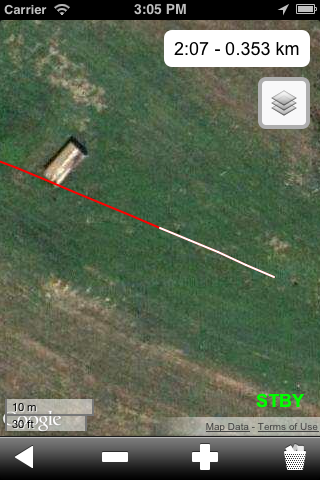
Continue recording
Continue recording by pressing the  button.
button.
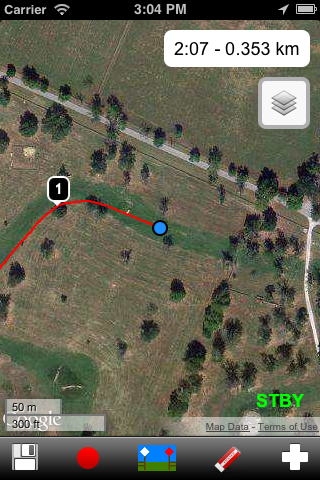
Save your course walk
Press  once you cross the finish line to save your course walk.
once you cross the finish line to save your course walk.
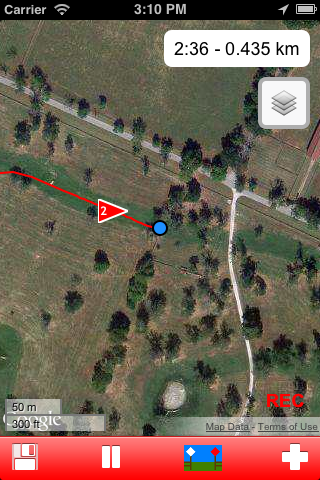
Your course walk's main menu
Next guide: View a course.