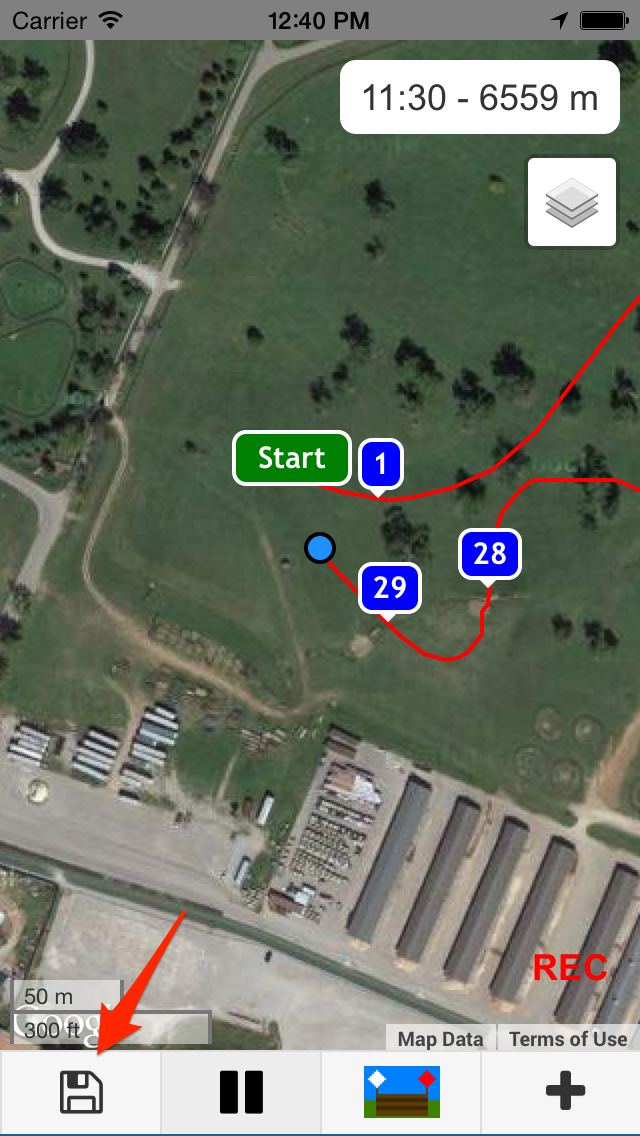CourseWalk The Eventer's App
CourseWalk The Eventer's App
Record a course
Add a new course walk
Press on "New" under "My Course Walks".
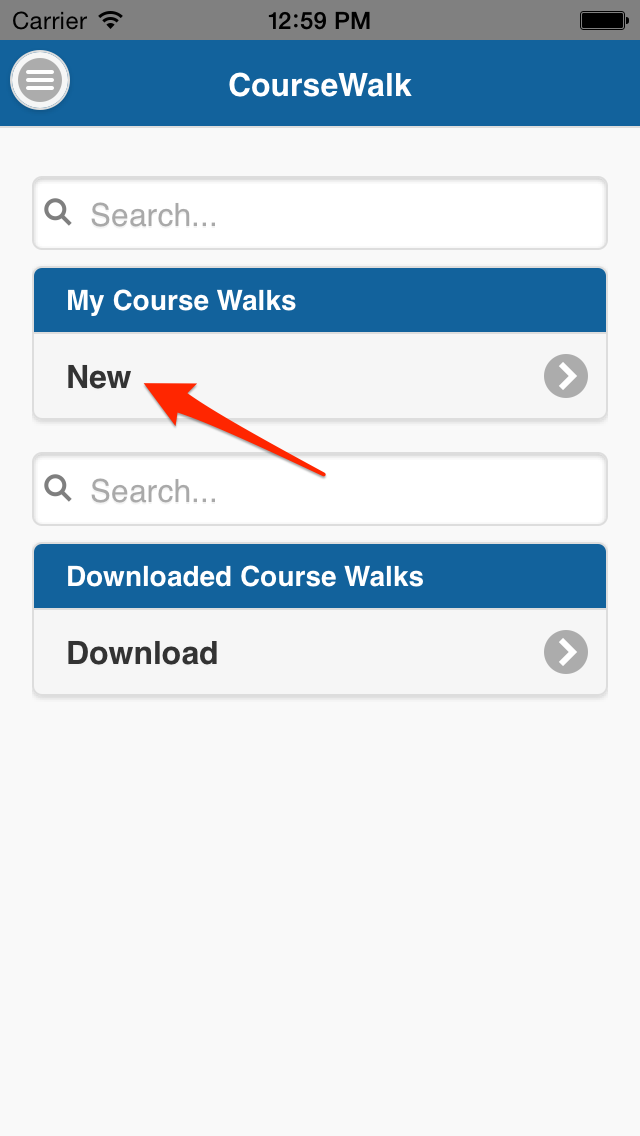
Create a new course walk
Fill out the desired fields.
Press once your are finished.
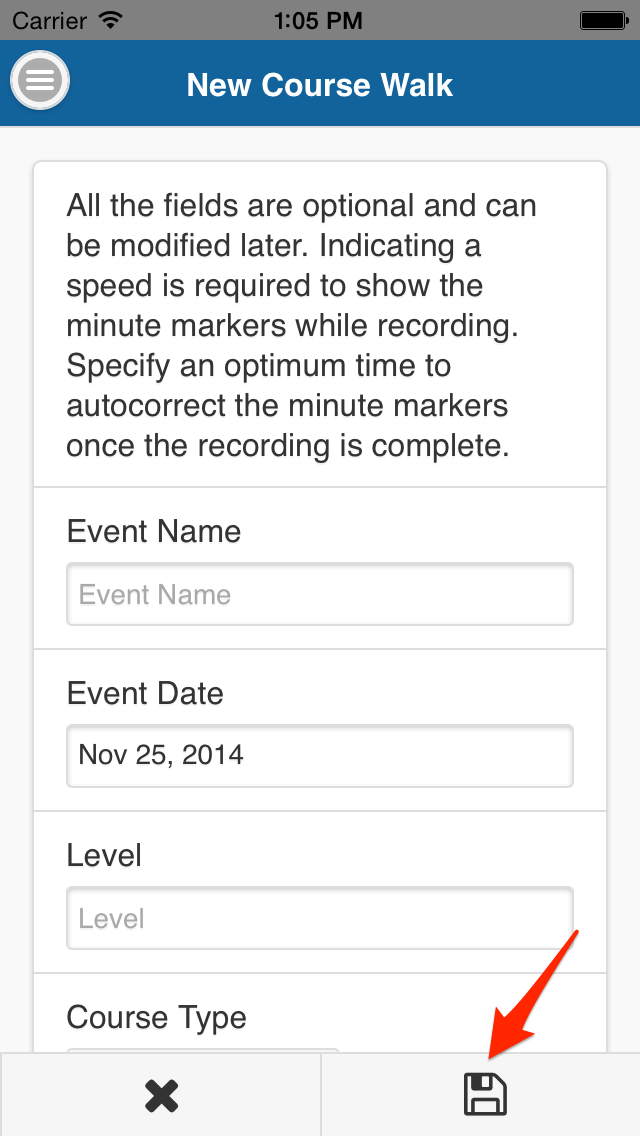
Allow CourseWalk to access your GPS
Press "Ok" to allow CourseWalk to use your current location.
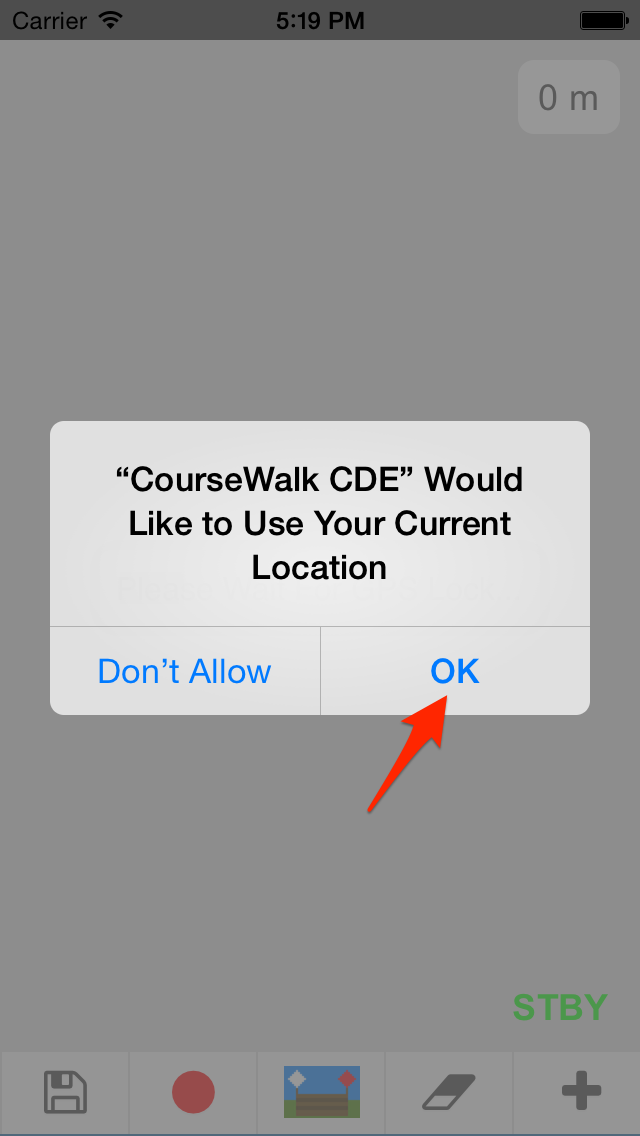
Loading the map
Wait until CourseWalk has acquired your current location.
Start recording by pressing the button.
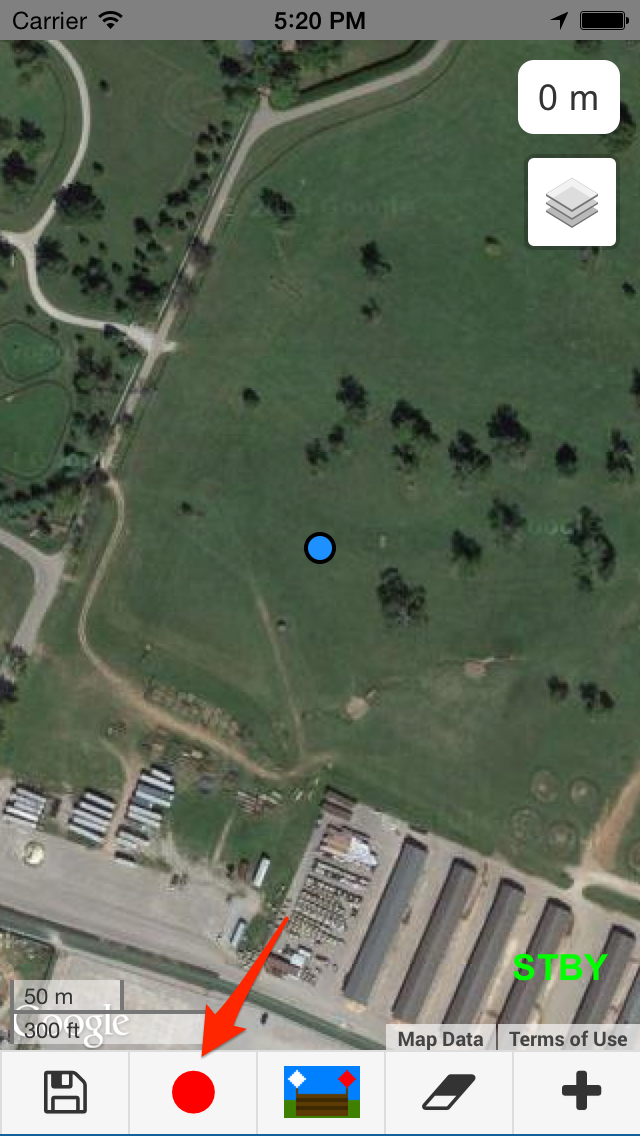
Walk your course
Start walking your course. The recorded track will be shown in red.
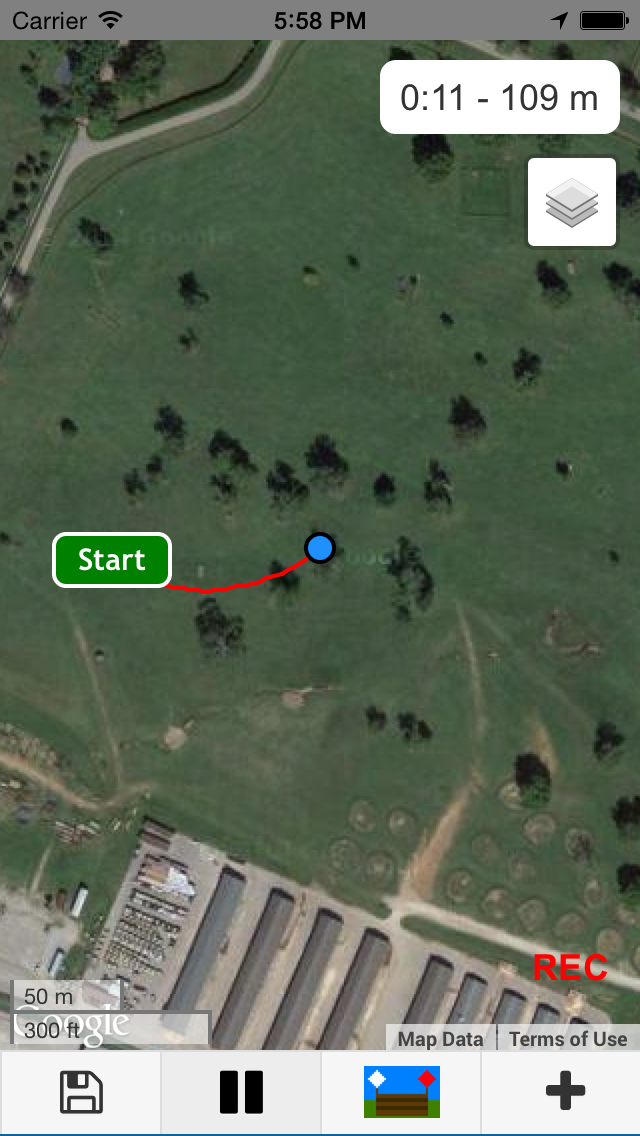
Add a new fence
Stop a few steps before the first fence. Press  button to add the fence.
button to add the fence.
The recording is paused while in the "New Fence" window.
Fill out the desired information.
Press "Take a picture" to take a picture of the fence.
Walk around the fence and press to mark the fence position and continue recording the track.
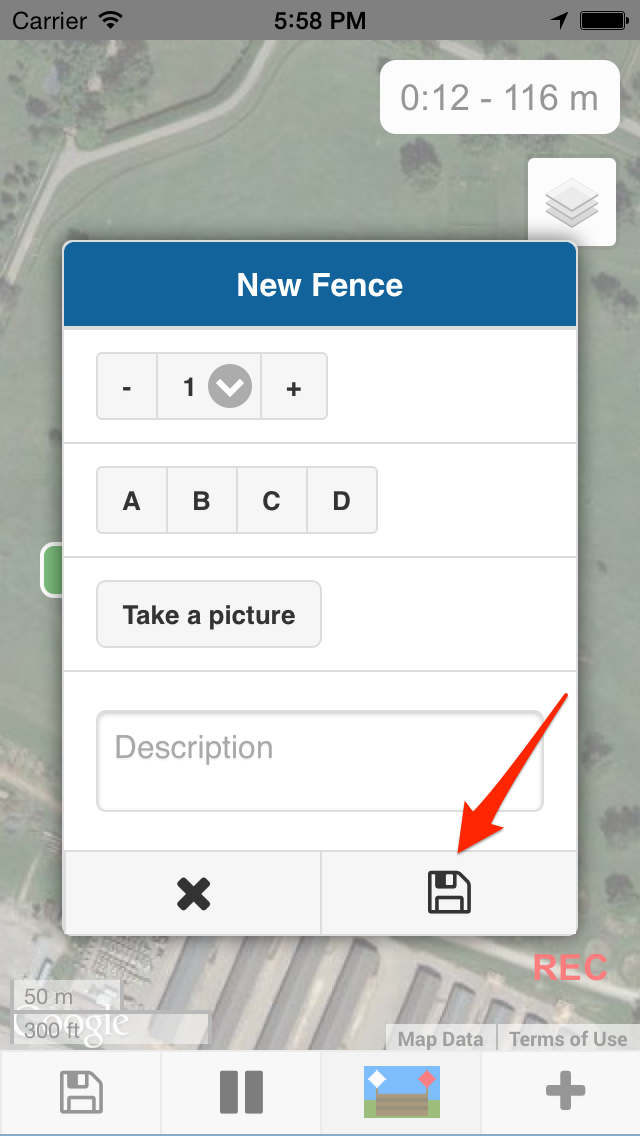
Repeat for all fences
Repeat the previous step for all fences.
Press button to add pictures of waypoints and compulsory flags.
Press button to pause the recording.
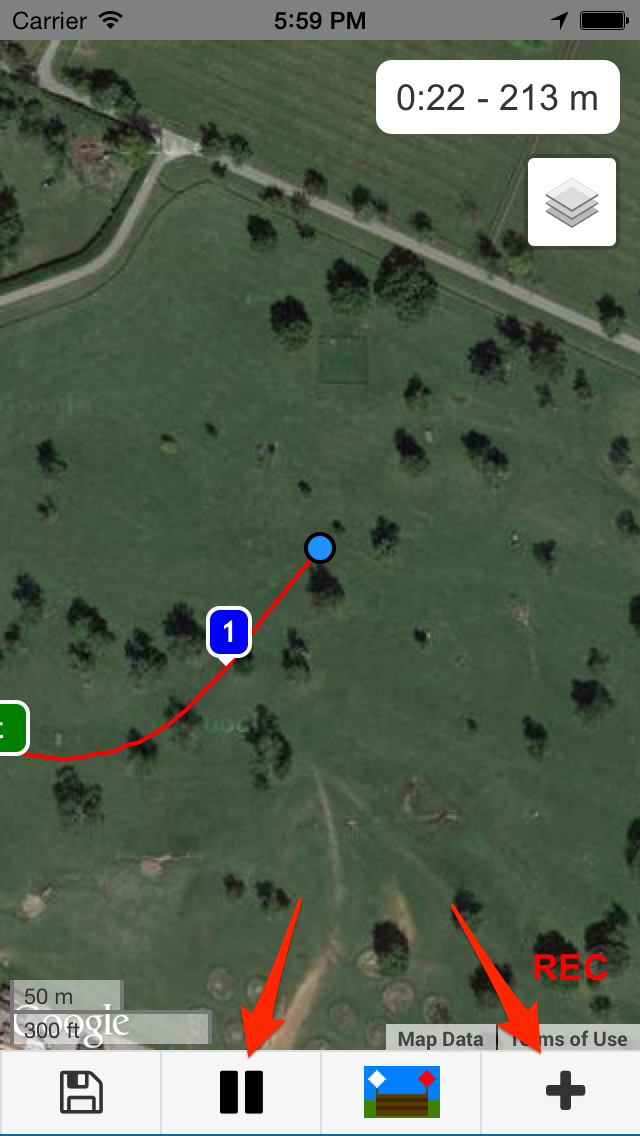
Walking off course
If you happen to walk the wrong track, CourseWalk allows you to erase the bad track.
Press button to pause the recording.
Press button to enter the erase mode.
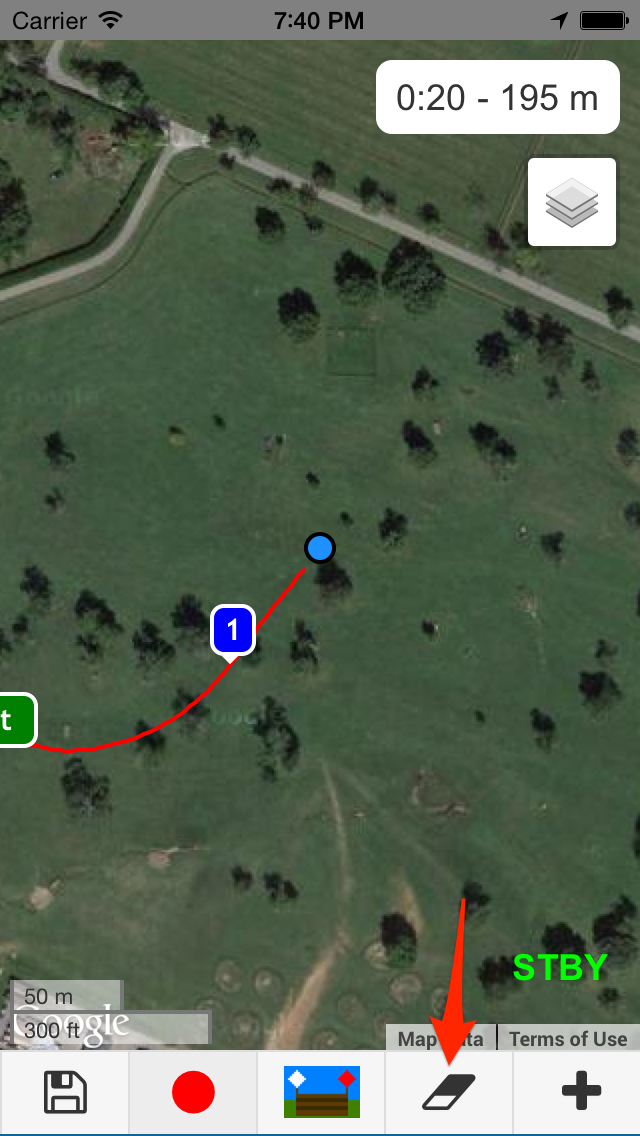
Select section to erase
Press button to select section to erase.
Press button to reduce the section to erase.
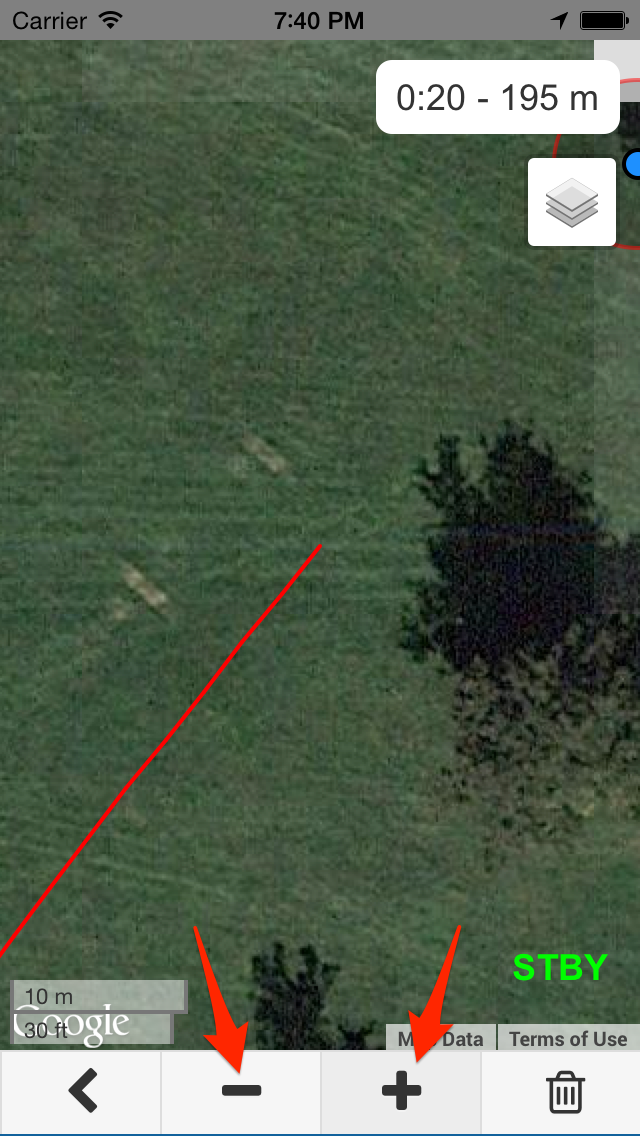
Delete section to erase
Press button to delete the section to erase.
Press button to exit the erase mode.
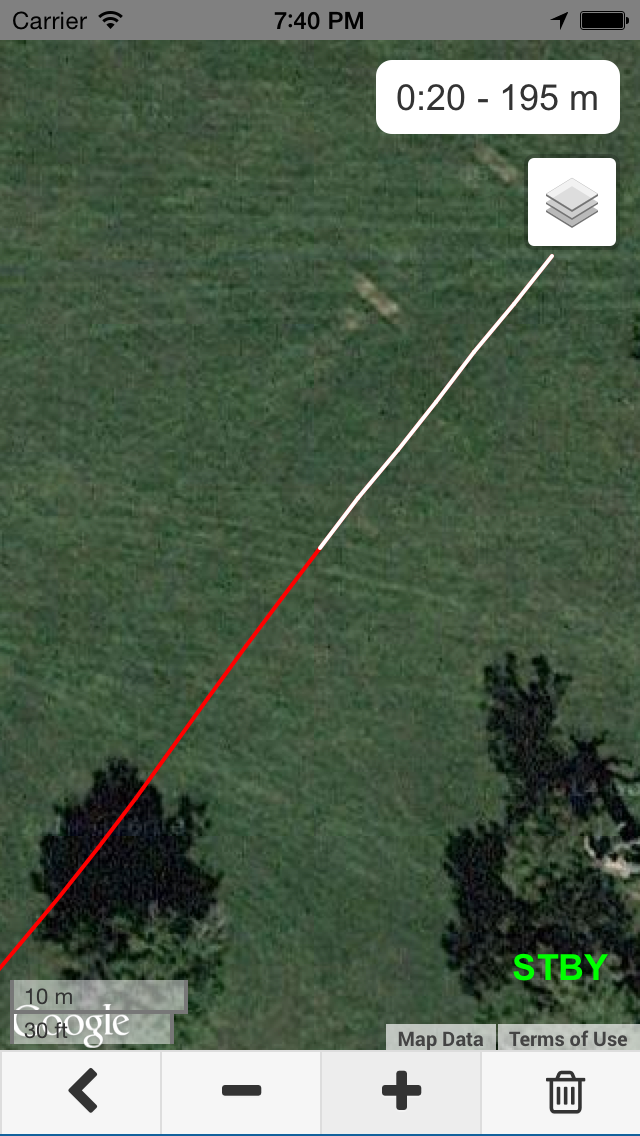
Continue recording
Continue recording by pressing the button.
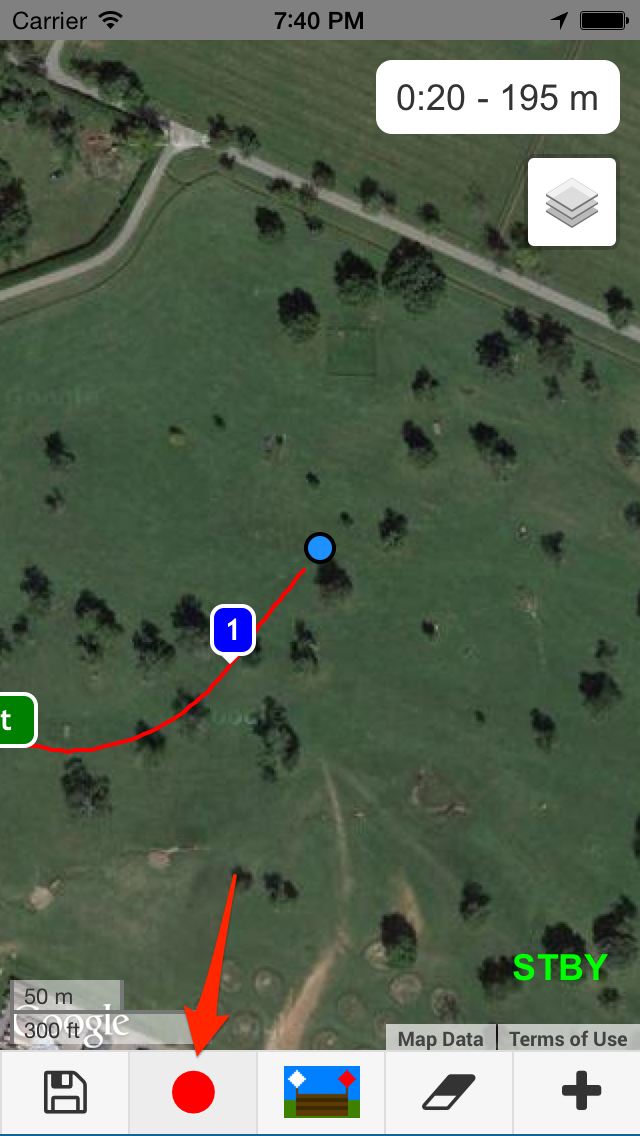
Save your course walk
Press once you cross the finish line to save your course walk.
Next guide: View a course.