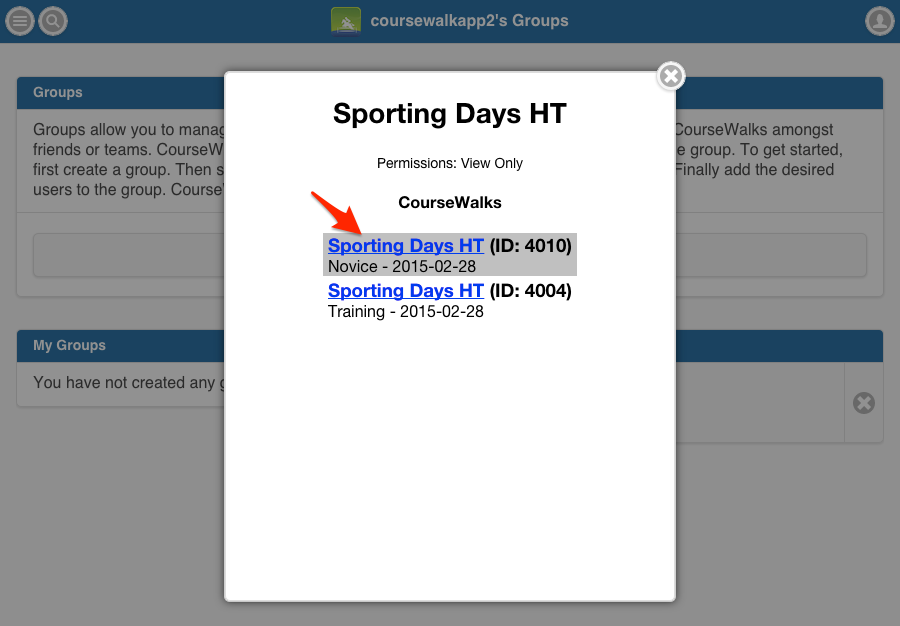CourseWalk The Eventer's App
CourseWalk The Eventer's App
Share a course with a group
CourseWalk: First record and share a course.
CourseWalk V2: First record and sync a course.
Then navigate to MyCourseWalk.com.
Click the user account button in the top toolbar to bring up the profile menu. Log in if necessary.
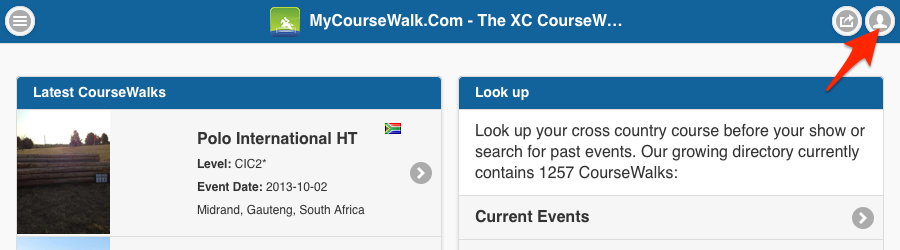
In the profile menu click on "My Groups".
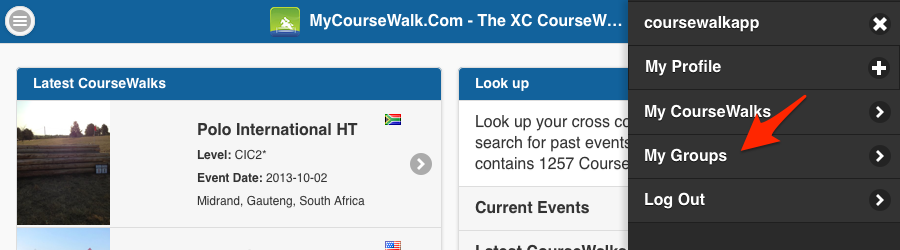
Creating a new group
Click the "Create a new group" button to get started.
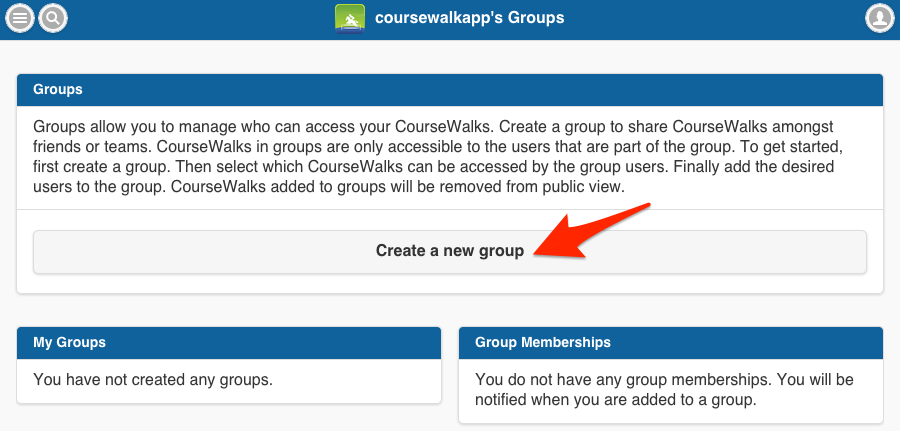
Type in a group name and select the desired permission level. Then click on "Create Group".
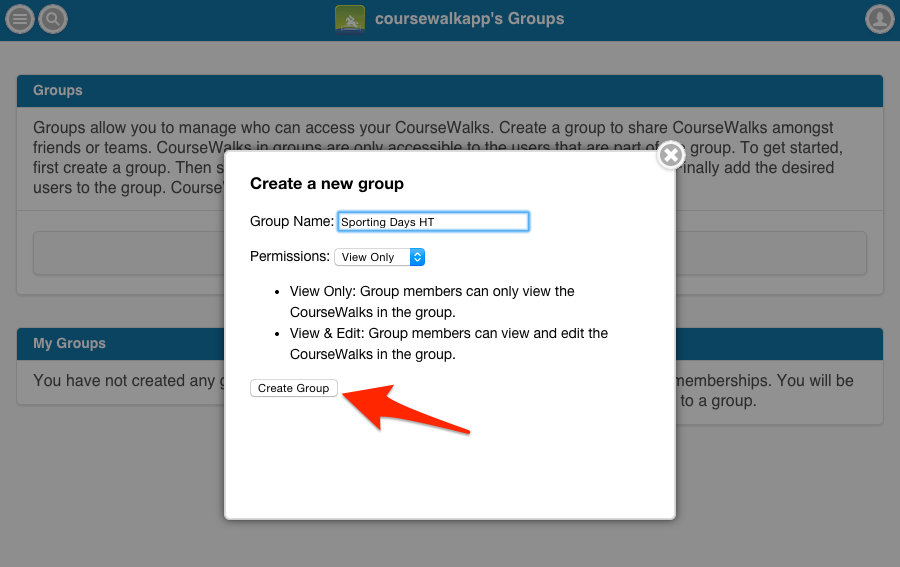
Select the CourseWalks to add to the group by clicking on the "Add" button. Then, click on the "Continue to next step" button. You may have to scroll back to the top of the window to see this button.
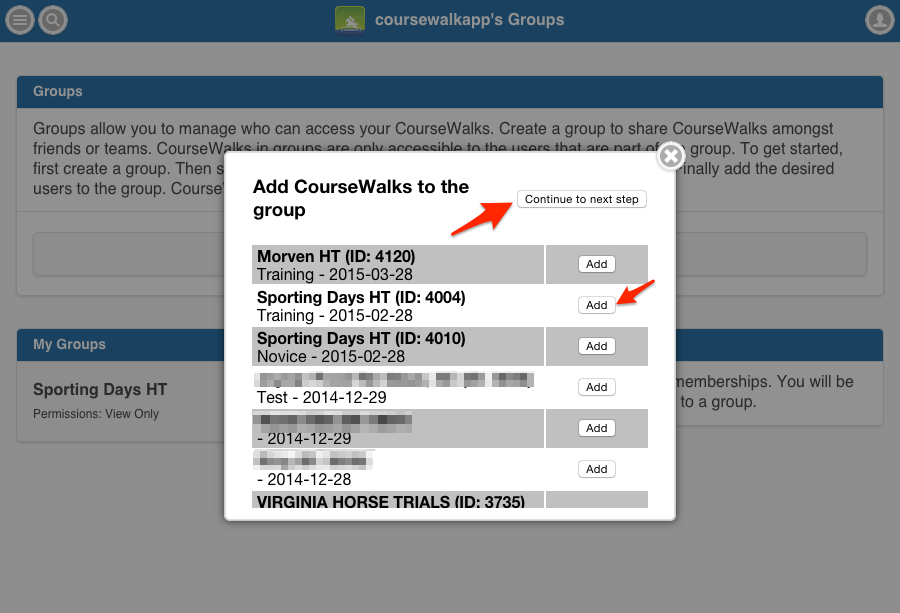
Add users to the group by searching for their user name. Then click on the "Add" button to add them to the group. Click on the "x" in the upper right corner of the window to exit the wizzard once all users have been added to the group.
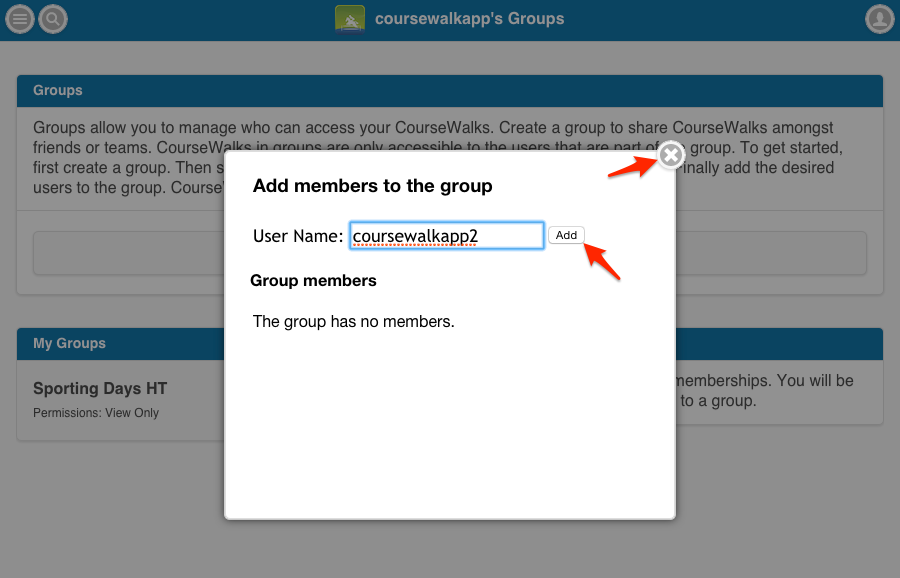
Managing groups
Click on the group name to see the groups's CourseWalks and membership.
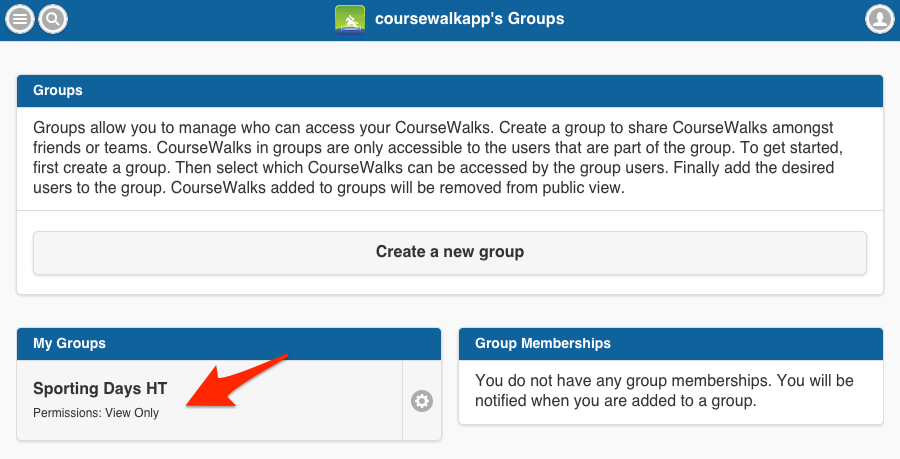
Click on the group "settings" button to add or remove CourseWalks and users.
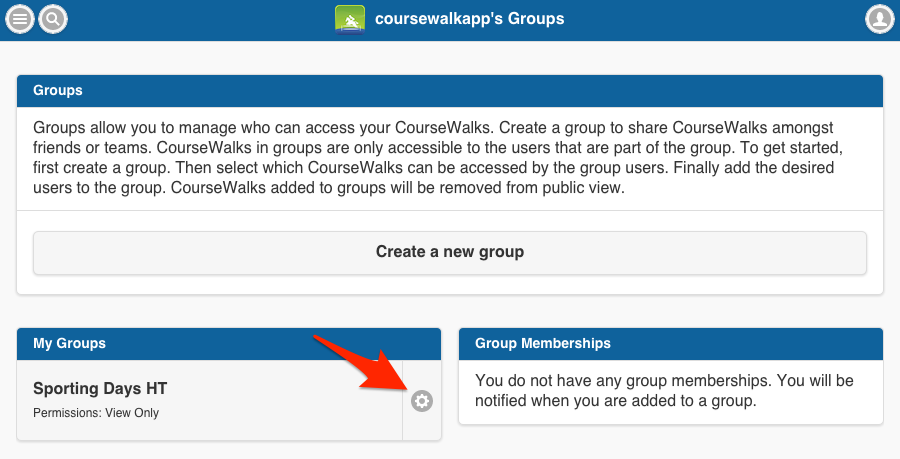
Group memberships
Groups memberships associated with your account are listed under "Group Memberships". Click on the desired group to display the list of CourseWalks.
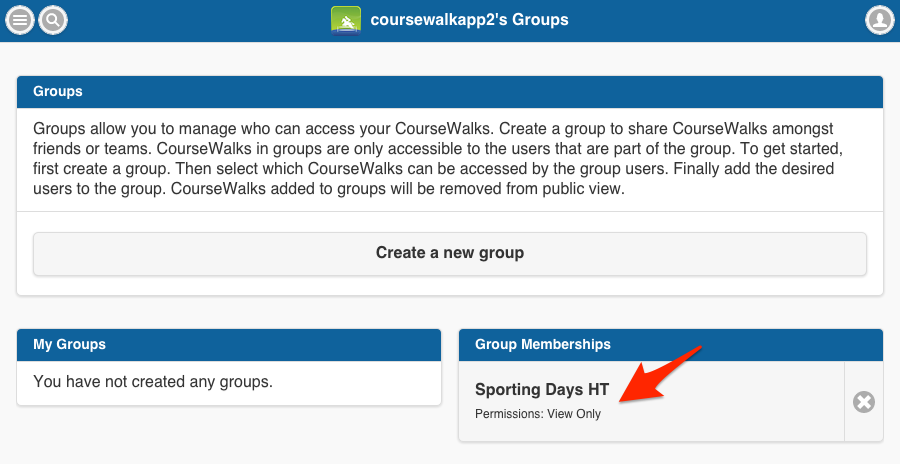
Select the desired CourseWalk to display by clicking on its name. The selected CourseWalk will open in a new tab or window.